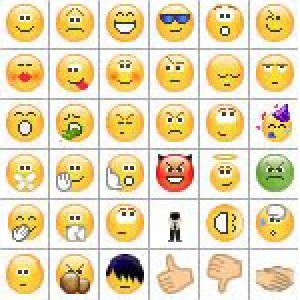More RANGEs, less SELECTs

The dictionary has the following entry for “style”: “set of formal aspects and expressive resources that characterise a text.”
It is preferable to read a text with style than one without. If ABAP were a language, a program in ABAP would be a text. When it comes to style, there are programs that seem to have been written by the feet, while there are others that one would swear the quill that wrote them was guided by the pure hand of an eighteenth century lady plagued by the troubles of love. Fortunately, I think it’s not possible to write programs in ABAP as tacky as the last sentence.
The “style” label is used here in Abapinho to identify articles that talk about just that: style. These articles try to find ways to improve the style of ABAP programs. This is one of Abapinho’s favourite labels, as you can see here. And what you are reading is another of those articles.
Moving on.