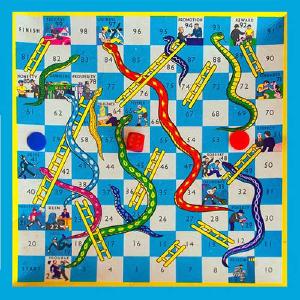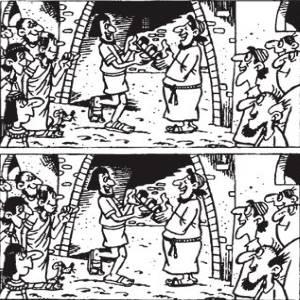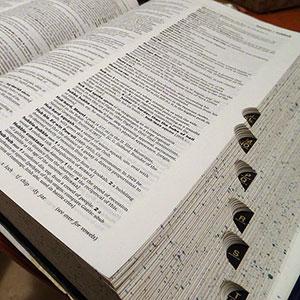Use Python to rewrite ABAP code

When you need to make mass changes to ABAP code, the SAPGui IDE isn’t of much help. Eclipse ADT is better, especially if you just want to rename stuff. But there are lots of changes which you won’t be able to automate there. Namely, changes that most be done hundreds of times and which cannot be done with a simple find and replace. In these cases you probably end up changing everything manually. But it doesn’t have to be that way.