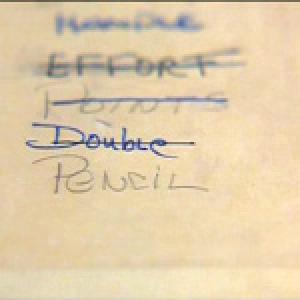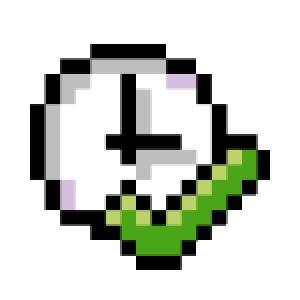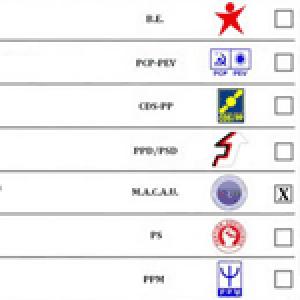Contemplating the package
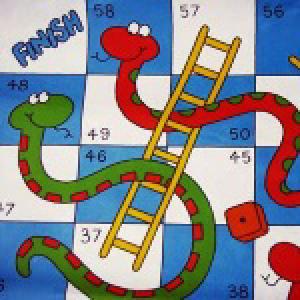
You are looking at a class in SE24, a table in SE11 or a program in SE80. Now you want to see the package of this object and its content. Until recently, I would do this: first I would look in the object’s characteristics to see its package, then open a new session, go to SE80 and write the package there.
Now I’ve learned a much easier way.